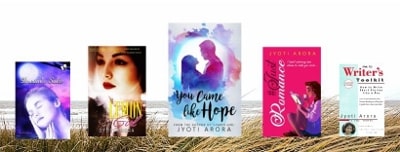How to use Kindle Create to design beautiful eBooks
Amazon has made it super easy for anyone to become a published author. With Amazon’s Kindle Direct Publishing service, you just need to upload a book file and a cover file, fill in the required details and publish your ebook.
However, it is important that the book is well-formatted. New authors often fail to pay attention to the formatting of the book. But a good appearance of the text is as important in an ebook as it is in a traditional book. When a book is traditionally published, a book designer takes care of the inner formatting. But self-published authors have to do all by themselves.
If you want to publish a Kindle ebook, then it is a good idea to use Kindle Create software for formatting the ebook’s text.
Kindle Create for Self-Publishing Authors

What is Kindle Create?
Kindle Create is free software provided by Amazon. It makes the formatting of an ebook easier and quicker. It is not an online service. You need to download it to your computer to use it. Once you’ve installed it, you just need to upload your manuscript file on it, format it using the formatting buttons like Themes, Title etc. You can easily add a Table of Contents in your book using Kindle Create. It also allows inserting of images in the ebook. You can save the draft of your project. It is saved in kcb format. When your file is ready, just hit the Publish button on the top right of Kindle Create. Your file will be saved in your computer in kpf format. When you are ready to publish your book on Amazon, you need to upload this kpf file to the KDP book creation tool. The advantage of using Kindle Create’s kpf file is that there are fewer chances of it getting rejected due to formatting errors.
Before using Kindle Create
Kindle Create is great in formatting the book for Kindle apps and devices. However, it is advisable to do a bit of basic formatting before uploading the book on Create. For example, you need to make sure that the line spacing in your book is uniform. It is not a good idea if you have single line spacing between paragraphs at some places and two-line spacing at other places. It should be uniform. Also, make sure all your chapter titles use the same kind of formatting. Don’t put some titles in Bold, others in Italics, etc. Also, if you have applied Indention to your paragraphs, make sure it is not applied to the chapter titles. Otherwise, their alignment will get disturbed. I did this mistake in one of my books, so I know it looks very bad.

Formatting the ebook on Kindle Create
What I like best about Kindle Create is that it adds themes to the ebook by the click of a button. There aren’t many themes to choose from, but even the basic ones available work great to make the book look professionally designed. Using the Elements buttons on the right sidebar, you can apply particular styling to selected text. You can customize the applied theme by using the Formatting options on the right sidebar. You can insert an image or Table of Contents using the Insert button on the top menu. If you have added proper headings or chapter titles, Kindle Create can automatically and accurately detect and create the TOC for your book.
Preview before you save
Another excellent thing about Kindle Create is that it provides ebook preview. You can’t have that on MS Word. Even better, you can preview how the ebook will appear on various devices and in different fonts and text sizes. This helps in judging whether all elements of the book are appearing well. Make sure to check every page of this preview, especially if your ebook uses images.

Download Kindle Create
Some other popular software may provide more features to create ebooks. But I like Kindle Create because it is free, simple to use, and quick. And hey, it’s by Amazon, so knows Amazon’s formatting requirements best.
You can download Kindle Create from HERE (This is an affiliate link. It might earn me a tiny commission, but won’t cost you anything). The software is free and available for PC and MAC.
Know more about KIndle Create and check out its tutorials HERE

BONUS: How to format your ebook description for Amazon
Many writers don’t know that you can format your book’s description to make it look better on Amazon. You can add styles like Bold, Italics etc. to it. You can use HTML coding to do it. But that is prone to mistakes. The good thing is that Kindlepreneur has created an excellent tool to help self-published authors do it easily and quickly. Just paste your text in the text box, apply your preferred styling to it, generate the code, and paste it in the description field while creating your book on KDP. Simple copy and paste thing really. You can find this excellent tool HERE.
Check out Jyoti Arora’s Books
(Click on the picture given below)
Related Posts:
- How to get ISBN in India? Here’s all you need to know
- How to self-publish in India and sell books on Amazon
- How to Write Stories? Here’s the easiest way to learn.
- Try these 6 Free Online Text Editors to Improve Your Writing
- Best Free Copyright Free Images & Image Editors
- Writer’s Travails: 5 things all new authors must remember